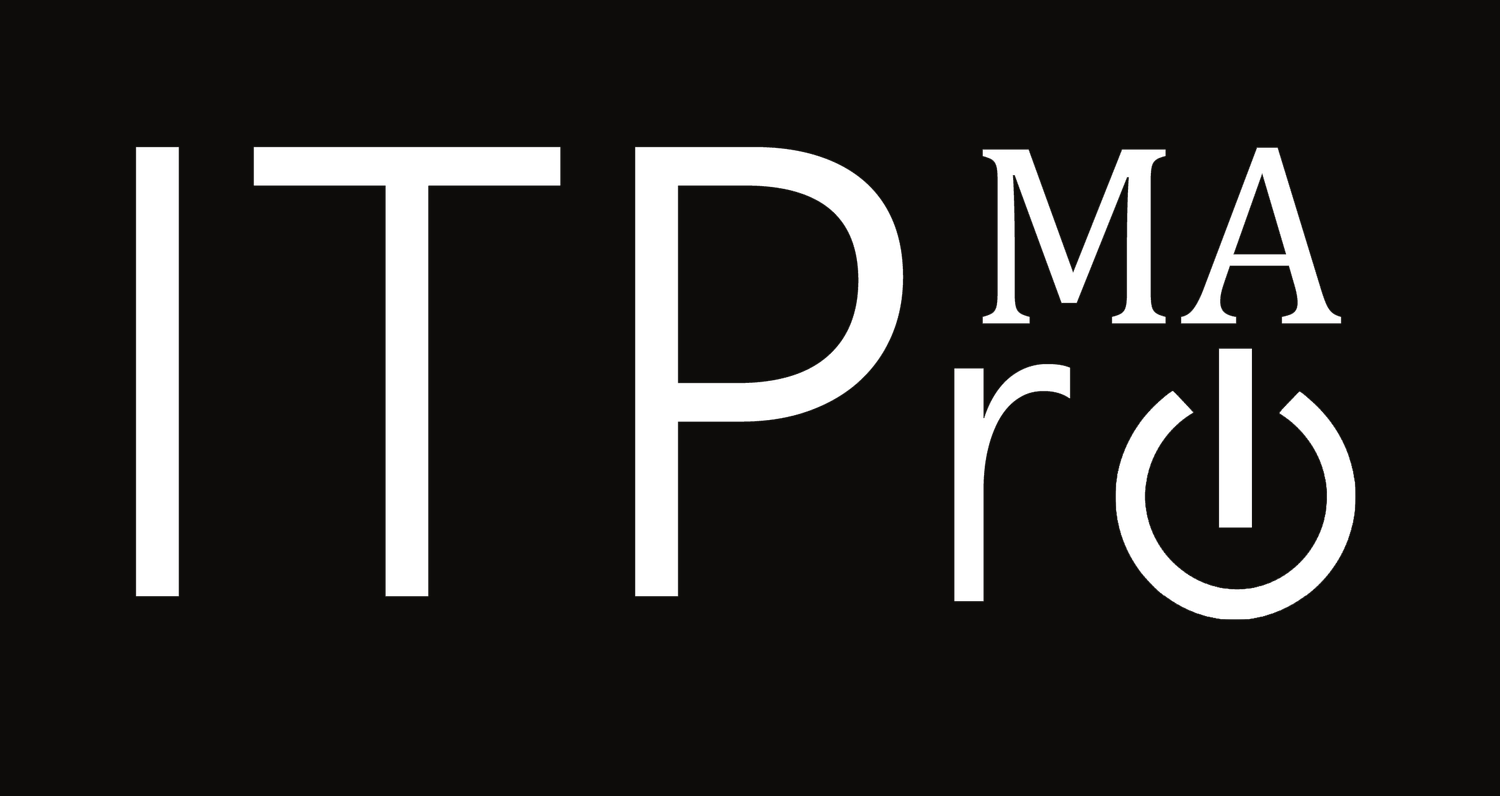Industry 4.0- Transform Workforce
In Part 2 of a series, Chris and Michael discuss Industry 4.0 - Transform The Workforce!
We dive into the need to engage the workforce and a few solutions available with your subscriptions!
H2IT - Transfer Teams Call Or Add Additional Content To A Meeting
With all the advancements in Teams in the past year Transfer or Add Device is a must-have, must-know feature! You know in order to take the dog out, get your Prime delivery, or take the meeting on the road in the event you pack a tight calendar.
Shortly after Microsoft released Teams, there was an option on your mobile device to put your phone in Companion Mode, which was pretty awesome, in theory. There were some bugs and disconnects from my personal experience, though not limiting at all. With all the advancements in Teams in the past year this feature is a must-have, must-know feature! You know in order to take the dog out, get your Prime delivery, or take the meeting on the road in the event you pack a tight calendar.
When you are in the meeting open your phone and select the Teams Mobile App. Ensure you are in your tenant! The majority of the readers may just be in one, their organizations. I happen to be in several of them.
When you open the app you will see the below when your meeting is already in progress and you are joined from your computer
You will see that there is a banner across the top the title of the meeting already in progress and the if you want to “Join to share content or continue the meeting on the device”.
No worries if you miss the banner or accidentally hit the close “X”, you can always navigate to your Teams App Calendar and select the meeting from there for the next bit of magic.
By selecting Join on the banner or navigating to the meeting manually you will be presented with two options:
Add This Device
Add this device will keep your computer session as is and add your phone or tablet to the call as an additional device. When this option is selected you have the opportunity to turn on your camera on your device, turn on audio (potential feedback loop), share screen, or other content such as a mobile app.
When you're done with the mobile just hang up on the mobile-only and everything will keep on as it was previously.
There are many use cases for this option:
Turn on the camera to show something to the meeting that would otherwise be difficult using your computer camera
Demonstrate how to use an app on your phone or test a feature
Share a picture taken in the field or on your device
Endless possibilities
I frequently have used this feature to explain something with a video feed that I would otherwise have to take a video clip or picture and upload into the team making a huge time suck coupled with awkward silence.
Caveats
When you add a device keep in mind the following:
End your session on your device, we all know what bad things can happen with an open line
You will have TWO participants in the meeting with your name
Normally the joined devices start with selfie camera mode - keep that in mind if your background blurring for a specific reason, hey we won’t judge
Transfer To This Device
This is as simple as the title. Your call is moved from your computer to the device and the computer side is closed.
There are many use cases for this option:
Have to run the pup outside for a Bio Bark
The schedule is packed and you have to leave the office for another appointment and need to close out the current meeting
Been in the office all morning and need to source additional caffeine
Endless possibilities and excuses
To sum it up, these are now native features of Microsoft Teams and they truly are as straightforward as they are labeled.
During a recent recording for MA-ITShow, I did an impromptu demo of the Add Device feature and we clipped it out below for your viewing pleasure!
Microsoft Teams Pro Licensing, More License Layers
Microsoft has announced that there is intentions of adding another service tier to their widely adopted collaboration platform Teams.
Microsoft has announced that there is intentions of adding another service tier to their widely adopted collaboration platform Teams.
This new platform is to include webinar features as well as telemetry and insights on your meeting through meeting intelligence. These features are a must-have for the platform to be more than a central location to access data and apps as other solutions already have options like Goto Webinar.
It is unclear if this is a reshuffling of the Teams Live Events or a more intuitive management of live events to be more like the traditional webinar experience.
These premium or niche features added to this service tier will bring the Teams solution to a three-layer model. Teams Free, Teams, and the new Teams Pro ensuring that all levels of the ecosystem have solutions available.